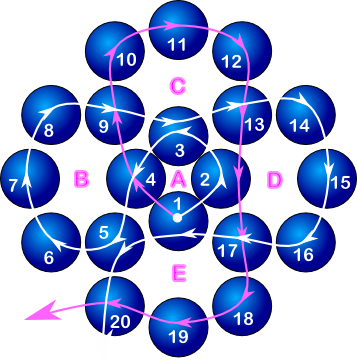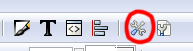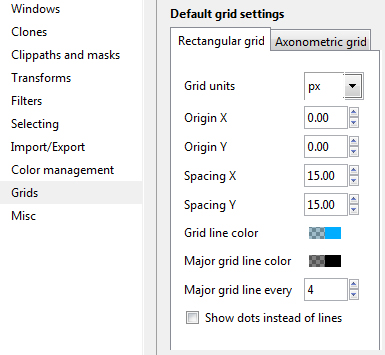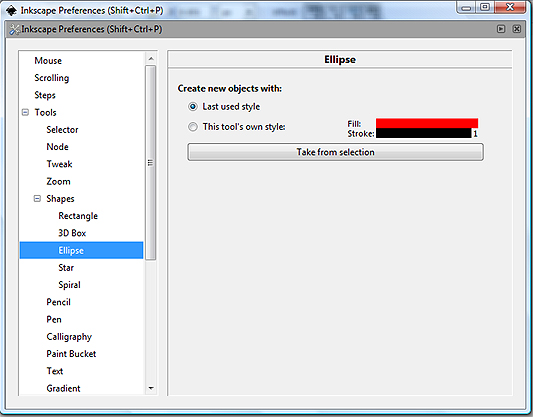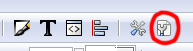|
Beader Comments: |
| Kennedi Garrett on December 3, 2016: |
| love this website |
| itraleaman on November 21, 2016: |
| thank you |
| Lynn on November 22, 2015: |
| @Melody... go to their website... Inkscape.org ... click on the download button and follow the instructions... Our use instructions are a little out of date, we are not able to keep updating all the changes they make to this program... but it will give you the basic info. you need to get you started... I luv this program... |
| Melody on November 21, 2015: |
| How do you download this program |
| Margaret Akinyi Odera on November 12, 2015: |
| I like to bead so much and i know it will be of great held to me |
| dieneknappe on September 19, 2015: |
| Thx a lot |
| Schelesia on August 23, 2015: |
| Even though these instruction are for an older version I had NO problem figuring out how to use version .91 which I downloaded today and within 5 hours I had my first bead pattern completed. THANK YOU SO MUCH TO WHOM EVER WROTE THIS WONDERFUL TUTORIAL!!!! |
| Kel on July 27, 2015: |
| Cool Program |
| Gatsy on July 27, 2015: |
| It's posts like this that make surfing so much plsrueae |
| Wendy Olivier on January 11, 2015: |
| new |
| Lynn-moderator on November 5, 2014: |
| @JD... yes, our instructions are a few years old... sorry but consistent updates make it almost impossible for us to keep the instructions totally updated. Most of the basic info. remains the same and I feel sure that if you practice with the rest of the program, logical answers to solve your own differences will be forthcoming... after all, beaders have good logical brains... good luck... |
| JD on November 4, 2014: |
| Hi Great Job, but what version was this done in? I tried to set my settings as your screenshots and the Doc properties were different. Under the SNAP tab you ca no longer uncheck those settings, and some are missing. |
| Lisa on August 5, 2014: |
| Het is leuk |
| vicki on July 20, 2014: |
| Thanks!!! Just what I needed. Thank you for such a well done tutorial - It saved hours not having to figure it out myself. |
| Christine on January 6, 2014: |
| Hi, this is a great tutorial, thanks so much for posting it here for us. I read in the other comments you might be able to make a pdf of this so it can be downloaded or printed out. Please could you tell me where I could find this on the site? Many thanks. |
| chely on December 27, 2013: |
| thank you so nice... |
| Lynn on December 1, 2013: |
| Iwilli71129 - Honestly not sure... check the inkscape.com website and see if it tells you there... |
| Iwilli71129 on December 1, 2013: |
| Is this software Apple friendly? |
| al on September 1, 2013: |
| I'll try this |
| zapfendorf on July 21, 2013: |
| Too way cool! Thank you! |
| nitecrzy on May 23, 2013: |
| like a quarter dome. |
| nitecrzy on May 23, 2013: |
| has anyone tried peyote stitch in the flat round and make it go around a curved surface? |
| Elizabeth Ballard on May 19, 2013: |
| Doing a presentation for college...hoping this will be awesome for visuals...thanks |
| eva on January 17, 2013: |
| so good |
| Karen Wheeler on December 17, 2012: |
| Thank you for the info on the software. I look forward to using it. |
| Tammy Hester on November 25, 2012: |
| like ur 3 d patterns |
| Bunny on October 26, 2012: |
| That insight solves the problem. Thanks! |
| Allegra on September 19, 2012: |
| Phyl D - Yes there is a mac version available at inkscape.org under the download page. Trish V - no pdf version as of yet but I can make one. I do want to update the tutorial as well, as there is a new version available with slight differences from the version I used to make this tutorial. However, for now, you can do a print preview and remove the background printing. Works fairly well for a good print out. Printing details towards the bottom of our site's home page at 3dbeading.com |
| phyl D on September 19, 2012: |
| I see a query on May 20 but no answer. Does it run on Apple Macs? |
| Lynn on September 16, 2012: |
| Trish V... Sorry, don't believe this is held in .pdf format... but will check. |
| Trish V. on September 15, 2012: |
| Do you have this entire article in pdf format? I have trouble reading large amounts of text on the screen, and would love to be able to print it out. Thanks! |
| Rose E on July 19, 2012: |
| Rosie, I just downloaded it, and Norton had no problem --it said it was safe in fact. |
| Rosie on May 20, 2012: |
| Hi - does this software work on apple Macs? Program sounds great but, did Beadnik's virus issue get resolved? |
| Beadnik Diva on May 16, 2012: |
| I tried to download and was stopped by my virus protection stating your site has many viruses that will harm my computer. |
| Lynn on April 28, 2012: |
| Pat... Glad it is all sorted... hate to have a customer unhappy... enjoy... |
| Pat on April 28, 2012: |
| Thanks for helping me until I got my pattern. Love the pattern layout, very easy to follow. |
| Ren on April 19, 2012: |
| This looks like great software. I'd love to try it. |
| Zachery on February 26, 2012: |
| I'm making kandie for raves!! |
| Lynn on February 26, 2012: |
| Betty.. Have you read the instructions for 'help' printing on the bottom of the 'home' page... If you are still having problems after reading the instructions, let us know. |
| Betty on February 25, 2012: |
| Where can I find answers to some of these questions? I can't seem to print these pages. Can anyone tell me what I'm doing wrong? |
| Bettyy on February 25, 2012: |
| Why didn't my comment stay on? It was there, then gone??? |
| anonyme on February 18, 2012: |
| Can you make more free patterns ?? |
| Lynn on February 14, 2012: |
| Ladygem... check the instructions for printing on the bottom of the home page... hope this solves your problem. |
| Ladygem on February 13, 2012: |
| For some reason the link to page 2 of your instructions aove is not working. Can you please check the link and/or e-mail a copy to me please. (deleted e-mail for your protection) |
| Susan Sudnik on February 10, 2012: |
| Looking forward to designing.. |
| KQ in OBX on January 2, 2012: |
| Will this program work in an Apple computer? |
| Kerri on December 15, 2011: |
| I cant figure out how to download the software. Please help |
| Vivian on November 17, 2011: |
| Wow, what a great program. I do very complex seed bead patterns. Once I got it figured out, I have never had such an easy time making project. Thank you so much. Blessed be the Bead. |
| Vanessa on October 11, 2011: |
| This loos good |
| Electa Jones on April 7, 2011: |
| The bead art work seems to draw a person to it. It is so beautiful and I would love to learn how. Thank you! |
| Michelle H. on March 30, 2011: |
| Thank you |
| Khitam on March 16, 2011: |
| nice |
| Jen on February 23, 2011: |
| @Jacqui. If someone has a reasonable answer they would answer you. Since you didn't get a response, it's probably because no-one here knows your answer. We're not the experts on this program. Allegra has just found it to be useful, and has given some information on how to use it. If you're having trouble with the actual program, you're better off asking the developer of the software. |
| Jacqui on February 23, 2011: |
| No point in posting a comment here, as NO ONE replies! |
| Gail D on November 20, 2010: |
| I have been trying to create patterns for 3D right-angle weave beaded beads and have been doing it in Excel but it's taking forever and it's a lot of work. Have the patterns in my mind but need to draw the diagrams as soon as possible before I forget how to do them. Thank you so much for your efforts in helping out all of us beaders out there. |
| Char on November 15, 2010: |
| Is there a way to get a pdf from your Inkscape design? Is it only for online pages? On 3D Beading, an illustration will be cut in half when I try to print and it would be more efficient to have a PDF file to work from. Thanks for any info! |
| Kathy A on October 31, 2010: |
| I can't seem to find the save files for the templates. |
| Donna on October 16, 2010: |
| Try Downloading again from the original page and fill out the form registering. It worked for me. |
| Terri on September 21, 2010: |
| I downloaded the program but for some reason it shut down and refuses to work. please help. |
| Jacqui on August 17, 2010: |
| I have downloaded the program but it does not work. What have I done wrong? Please help |
| SondraRoach26 on June 17, 2010: |
| It is great that we can get the lowest-rate-loans.com and this opens up completely new possibilities. |
| susan on June 16, 2010: |
| hobby loom beads great fun |
| Michelle on June 8, 2010: |
| I was looking for a beaded hat pattern and came across this - thank you very much - I will keep looking for the hat pattern as well. |
| Gloria on March 27, 2010: |
| Can this program be used for netting stitch? I have graphed out designs that I have beaded and would like to be able to print these. |
| Kathy on February 22, 2010: |
| The main design I am looking for is a Fleur de Lis. I am a major Saints' fan and would love to be able to bead one. Thanks |
| Kathy on February 22, 2010: |
| Iam having a fit trying to install this in windows 7 and Internet Explorer 8. Has anyone else had these problems? Please help !!!!!!!!!!!!! |
| Cruellad on January 17, 2010: |
| Lets give this a whirl... |
| Jax on December 12, 2009: |
| Lulia, it looks like the page we linked to has changed. You can still get the program through www.cnet.com click on Downloads (the tabs near the top center of the page) then type in Inkscape. It will pull up the download link for you. |
| Iulia Diana on November 26, 2009: |
| ok....i can`t download the program....what can i do? |
| Sherry on November 20, 2009: |
| I am working with your tutorial right now and I love it so far. I am having a problem with duplicating though...the gradient doesn't seem to copy with the bead....I get a solid blue color. Am I missing a step? |
| Dana Bakke on October 12, 2009: |
| This is an amazing program and thank you for the tutorial! It would have taken me a lot longer to get this far without your help. I am having an issue with printing, though. When I try to print it locks up the program. I don't think it is due to lack of space on my computer. Do you have some helpful hints about printing? |
| JDC on September 3, 2009: |
| Inkscape is note Freeware, it is Free Software or Open Source, this two are a complete diferent thing than Freeware |
| Ginn on August 18, 2009: |
| I couldn't download the program from the inkscape site, had to search other sites. Finally found it, now I hope it works the same. |
| Rachel S on August 7, 2009: |
| Allegra - you really are a life saver... I've been looking for software and instructions for creating beading patterns and after hours and hours of searching and coming up with nothing, I finally found this tutorial and Inkscape. You're instructions are so clear and informative, I too am something of a perfectionist, so I appreciated all the little extra details that you provided. I needed to learn how to do this very quickly and thanks to you I have managed to get the basics down in just a few short hours, fewer than it took to find the software! Many, many grateful thanks once again..... |
| Seydell on June 18, 2009: |
Allegra, You have a gift to explain the important things well. I do not know how I visited your tutorial, not a beading person myself, but have found it to be among the best tutorials on getting started in Inkscape anywhere.
Excellent work. |
| Dorrie on June 18, 2009: |
To Ginn, A low cost awesome program for creating peyote and other stitches is the BeadTool. www.beadtool.net . Chris, the creator of it, has a really good customer service. You can download a free trial, but you can't print out what you make unless you buy it. Can't remember what it costs, but within the $30 range. Give it a try.
|
| Dorrie on June 18, 2009: |
| Ummmm...I just reread my last comment and I am so sorry for my grammar. It stinks and some of my words are mispelled. I am keyboard looker typer and do not always check what I write, therefore, it comes out whacked, sometimes. LOL As long as it is understood, I guess I am all right.LOL |
| Dorrie on June 18, 2009: |
I downloaded and set up the program as you recommended and the only problem I seem to be having is the color of my text in the beads. For whatever reason, my mind isn't comprehending it. I printed off yur instructions and take them step by step, but I lose something that messes it up. However on a good note, I appreciate your willingness toteach this program. I have een wanting to design my own patterns and I do use BeadTool for Peyote, square, loom and other stitches. I am so glad I found this one as I can now create the designs I have been envisioning for a while. I assume the directions you gave us will also work when using squares and such. I did run into a problem trying to freehand draw triangles, hexagons, octagons and other type beads. Is there other ways to create them?
Thank you so much for your unselfish want to help others.
What comes around, goes around and you will surely being getting lots more good back.
Dorrie |
| Jane on June 17, 2009: |
| I am amazed! Thank you so much for taking the time to do this. I have been looking for this type of thing for months and didn`t believe it existed. Now all that is left is for me to figure it out. That will probably take more months. But at least you seem to have written this with someone like me in mind. Thank you again. I iwll be downloading and trying to learn. |
| Ginn on June 14, 2009: |
| well this work for making peyote patterns? |
| Ruth on June 7, 2009: |
Hey. In all recorded history there has not been one economist who has had to worry about where the next meal would come from.
I am from Latvia and learning to write in English, give true I wrote the following sentence: "Antiallergic drug cromolyn. Inhibit histamine secretion by regulating phosphorylation of a mast cell protein.If you have had any allergic reactions to medicines in."
With love ;-), Ain. |
| Jen on May 10, 2009: |
| Tanya, there's a few listed in the forum, see it here http://3dbeading.com/forum/index.php?mode=thread&id=941 |
| Tanya on May 9, 2009: |
| Can somebody help me design a pattern for a cancer ribbon PLEASE. My brother in law and sister have a foundation to raise money for brain tumor research and I would like to make a cancer ribbon to sell with all the money going to the foundation. You can email me at "Tanya L at bellsouth dot net" Thank you! I don't even mind paying a small fee for your troubles. |
| Allegra on April 6, 2009: |
| Lei, I totally don't understand what you're asking! |
| Lei on April 2, 2009: |
Could you help me. By all means marry; if you get a good wife, you'll be happy. If you get a bad one, you'll become a philosopher.
I am from Central and learning to write in English, give please true I wrote the following sentence: "Offering discount airline tickets, cheap airline deals last minute vacations, luxury party cruises star hotels at star hotel prices and the."
Thank :D Lei. |
| Wilma on March 6, 2009: |
| The beading diagrams don't appear when I print out the patterns. Do I need to install Inkscape for the diagrams to appear? Thanks for your help! |
| D on February 20, 2009: |
| Thanks |
| Sesems on February 12, 2009: |
| I also would like to say "thankyou" for taking the time to write this tutorial for us. It is a tremendous help in learning how to use the Inkscape, not sure I could have managed to get the better of it with out your help :-) |
| Hummer on February 2, 2009: |
| Thanks for this tutorial. I now have it bookmarked. |
| ShadoKat on December 24, 2008: |
| I just want to say THANK YOU for taking the time to write this tutorial for us. I draw a lot of patterns, usually in MS Word, and Inkscape is far superior to that. This is very much appreciated! Since I'm writing this on Christmas eve, I'll say happy holidays! :-) |
| Allegra on November 2, 2008: |
Okay I see what you mean. Do you have snapping turned on? Turn on snapping by pressing the % key on your keyboard. This should snap the bead into place on the intersection points of the grid. As long as your bead and your grid squares are 60 by 60 pixels, and your minor grid lines are 15 by 15 pixels. You should have no problem centering the beads on the intersection points. If you pay careful attention to the screenshots on the next pages of these instructions, you'll see that there is a 4 by 4 square around each intersection point (only the borders aren't dark). I hope I'm being clear. Just give it a try! Let me know what happens when you try.
As for the default file, it opens by default for me with no problems. One thing I can think of is to make sure it's saved to the right folder. It must be in a very specific folder for it to be active. Did you save the file to the templates folder?
You can email me the piggy or post it on the forum for everyone to enjoy! Look forward to seeing it!! |
| Kirsi the Troll on November 1, 2008: |
It doesn't open automatically for me... But as long as I use it every time, it should appear in the latest documents.
With crosses I mean the points when x & y-lines of the grid intercept. In other words, on top of the corners of each square. So that the bead is "cut into four". I can't think of more phrases :D The rotating didn't help, but for this design I decided to just let go of the symmetry a little bit, the main purpose is to make an understandable pattern anyway :)
Just finished my little piggy, I'll try to remember to e-mail a picture to you. |
| Allegra on November 1, 2008: |
| Hi Kirsi! I'm glad this will help you!^^ The default file doesn't need to be opened. It opens by default when you launch the program. That's why it's called default. LOL! Once you've saved the default file, you don't need to ever think about it again. The program will take care of the rest. For the crosses, I don't know what you mean. Crossing a bead with two ends of string, or an actual cross shape that you're making out of beads? |
| Kirsi the Troll on October 31, 2008: |
| I'm in Finland appreciating my a** off! You're saving so much time for so many people with this tutorial. Now I can make tidy thread paths, and maybe finally finish the pattern I started working on last spring ;D I have one question though: how do I find the 'default' file? I can only find it when I'm saving something, not when I'm trying to open. Ok, two questions... Have you tried placing the beads on the crosses? I could use this with my pattern, it has diagonal parts that are with odd number of beads. Maybe the rotating feature could be used for this... I'll give it a try... |
| Celeste on October 21, 2008: |
| Trying this program out now, hope I can figure it out, lol! |
| Allegra on October 20, 2008: |
| Before you print, do you go to File >> Print Preview in your browser? What you do in print preview is click on "Options", then you specify to shrink the page to fit the width of your paper. Hope this helps! If you're still having problems, try switching to landscape orientation instead of portrait. |
| beady on October 19, 2008: |
| having trouble printing without missing bits out,any ideas? |
| Allegra on September 23, 2008: |
| Hehe, it wasn't that hard, just a matter of typing the words to explain rather than just doing it, and saving all the screenshots. This is only installment 1!!! I'm planning to do a whole series.. First inkscape for right angle weave patterns, then this other free software for peyote stitch (called easy bead patterns), then a powerful free software called Gimp for editing photos. You may wonder what photo editing has to do with beading, but it's actually quite crucial, especially if you ever sell your pieces... the picture is the only sales pitch you have! |
| Jennie AKA The Bead Doodler on September 23, 2008: |
| Thank you so much for this tutorial. I'm sure bead designers everywhere will appreciate your efforts to document this! |